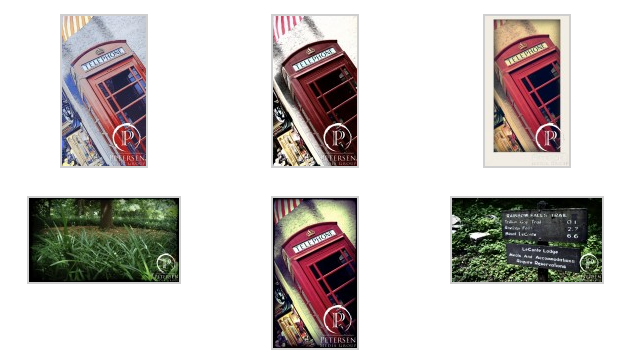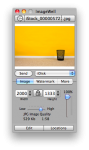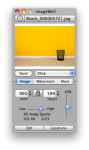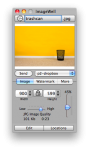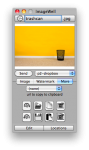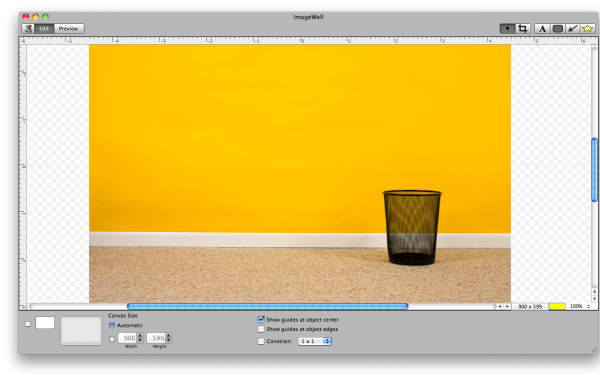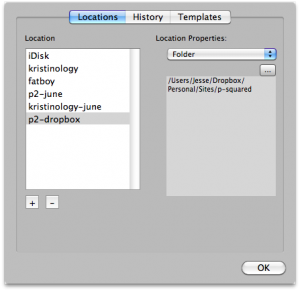I read a quick piece in our free, local paper yesterday that a school district in Cabell County in western West Virginia is removing all swing sets from their playgrounds for safety reasons; more accurately, to avoid further lawsuits from litigious parents who see dollar signs when their kids are being kids as they have been for millenia.
I read a quick piece in our free, local paper yesterday that a school district in Cabell County in western West Virginia is removing all swing sets from their playgrounds for safety reasons; more accurately, to avoid further lawsuits from litigious parents who see dollar signs when their kids are being kids as they have been for millenia.
Some daredevil young soul decided to do a “Superman jump” off the swing and broke his arm and his parents sued and won a judgment of $20,000 against the district. I ask you this:
As a kid, did you ever perform a Superman jump off the swingset, see who could go highest while jumping, or see if you could go all of the way around the set and got a blood blister from the chains as the slack went away and pinched your fleshy hands?
Yes! Every boy who has a decent set of kahonies has done one or all of these stunts on a swing set.
The difference is that in the 1950s through the early 1990s parents knew innately that “kids will be kids” and some of them have fragile bones and would break them playing on the playground. We always had a kid in a cast somewhere in the 2-3 grades surrounding mine. I broke my nose jumping onto a raft in our pool when I was about 7 years old. Did my parents sue the pool manufacturer, raft manufacturer, or God for creating water that is denser than air?
NO! That would have been laughed out of court in 1988, just as this should have in 2010.
Has every lawyer and judge in this country lost sight of the fact that breaking arms and legs is part of growing up? I would dare say so.
Second item, and this is purely judgmental based on where the lawsuit came from: maybe if the kids parents had a job and weren’t on food stamps, they wouldn’t have needed $20k, because that sure isn’t much money after the lawyer takes his cut. All they succeeded in is making their kid a weenie (he’ll realize it by the time he’s 40) and ruining the fun of all of the other kids in the school district.
This ranks up there with the coffee lawsuits against McDonalds 1n 1994 and a recent one this year against Starbucks after SHE spilled the tea on her son. Amazingly, the Starbucks lawsuit had over a decade of warnings printed on coffee and tea cups as a result of the McDonald’s lawsuit to warn those who should wear helmets to protect their precious few brain cells that the drink they have just been served hot is, indeed, HOT!
Let’s work on personal responsibility, people.


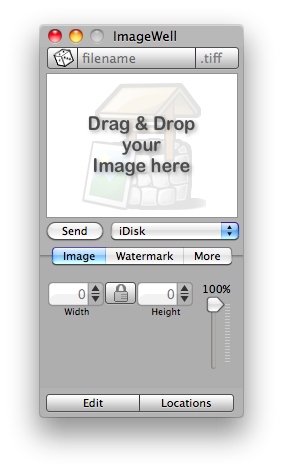 If you’ve got a Mac, you’re in for a treat. I’m going to share with you the best tool in my arsenal for adjusting images from a camera or from
If you’ve got a Mac, you’re in for a treat. I’m going to share with you the best tool in my arsenal for adjusting images from a camera or from 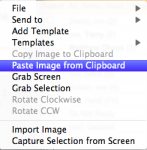 You can open images nearly too many ways. There is the drag and drop method of dragging a file from Finder to either the ImageWell icon in the Dock or to the image area of the program itself. You can also Control-click the image area to bring up a dialog box with even more options that make Windows users jealous.
You can open images nearly too many ways. There is the drag and drop method of dragging a file from Finder to either the ImageWell icon in the Dock or to the image area of the program itself. You can also Control-click the image area to bring up a dialog box with even more options that make Windows users jealous.