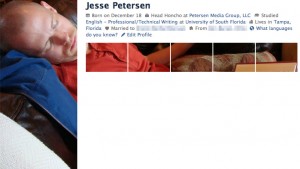 One of the coolest new features of the updated Facebook profiles to peoples’ walls is the Photostream to the right of the main profile picture. What it contains are the latest photos with your name tagged in them. If you hover over them, you’ll notice an “x” appear in the corner that allows you to remove them. Remove to your heart’s content to hide all of them from your stream and leave only ones you want there or upload new ones as I’m about to show you and remove new ones from your stream to keep the new look you’re about to make. Ready?
One of the coolest new features of the updated Facebook profiles to peoples’ walls is the Photostream to the right of the main profile picture. What it contains are the latest photos with your name tagged in them. If you hover over them, you’ll notice an “x” appear in the corner that allows you to remove them. Remove to your heart’s content to hide all of them from your stream and leave only ones you want there or upload new ones as I’m about to show you and remove new ones from your stream to keep the new look you’re about to make. Ready?
First, you need to find a photo of you that is at least 700x395px in size and have an image editor that allows you to create layers so you can have a masked area to see what your photo will look like when it’s spliced into bits on Facebook. GIMP is free, opensource, but Photoshop Elements and other higher-end programs like Photoshop will work great.
First, grab this Photoshop template to download to make things easy on yourself. Most editors worth their salt can read this format. Drag your photo into a new layer behind the mask and then re-size/scale the photo until it looks good through the peepholes made by the mask. There is one variable that may change that you need to be aware of: the amount of information below your name will push down those boxes and affect which photos will look best. Mine is quite full, so you can adjust my mask by raising the boxes per each line not in your wall view.
With that done, hide the photo layer, select the mask layer, and using the magic wand, select the profile photo window. Unhide the photo layer and crop the image with the area still selected. Now you have an appropriately-sized profile photo. We’ll assume you know how to change your profile photos, since I’ve seen Geico’s page so it’s obvious that cavemen can do it. Back to the image program to undo the cropping, deselect the area selected. Repeat the process, this time selecting one of the smaller photo windows. Crop and save all five of them before uploading any because the Photostream is in reverse chronological order. After you have all five uploaded to your wall or to a new album, tag yourself in right-to-left order that you want them to appear on the Photostream. Afterward, I chose to delete the post of that silly activity on my wall and will just need to delete any subsequent tagged photos of me from the Photostream, which does not remove my tags, just their display up there.
Enjoy your new profile display abilities!

